Overview
The V.E.R.S. Project is a live 60-minute remote interactive adventure following the journey of Alex ("@lex"), an eccentric alien conspiracy theorist who enlists the help of a team of computer hackers to break into Area 51. In a unique virtual blend of immersive theater and escape rooms, teams of 2-3 players tackle a series of narrative-driven challenges to determine the fate of @lex’s mission — all from the comfort of their own rooms.
The experience takes place over a group Zoom video call and a web-based game interface designed to simulate a desktop. Dialogue, sound effects, and images immerse players in the story as @lex progresses through multiple locations within Area 51. In order to succeed, players must interact with @lex, as well as with the desktop files and applications that unlock throughout.
VERS began as a fun quarantine project between 3 college friends in Summer 2020 and culminated in an official student-led production in early 2021, funded by The Council for the Arts at MIT (CAMIT).
The official student-led MIT production of VERS ran from January 15, 2021 to February 7, 2021. It featured a cast of 8 actors, ran 72 shows, and reached an audience of 185 players. It received glowing reviews:
SO. FREAKING. AWESOME. 12/10 -Alicia O.
My sister was about to jump off of the bed when the "government" began to knock on the door. -Duha S.
It's definitely the best virtual escape room experience I've ever had :') -Cherry W.
Watch the VERS production recap video. (1:41)
The Idea
The idea behind VERS first came to us in a Zoom-era MIT theater class. When COVID-19 sent the world into lockdown, and the class online, we wondered: how do we design a live interactive performance for a cast, crew, and audience that are entirely remote? Moreover, how can we design an experience specifically for our computer screens? Perhaps screen technologies open more doors than they close.
In May 2020, these questions drove Dillon Zhang (MIT '20) and I (Shannon Peng, MIT '20) to build Zooming Away, a mini 15-minute experience in which players stabilize a crashing spaceship by interacting with the astronaut via a Zoom call and web-based "control console" UI. We had a lot of fun making the project, and our classmates and instructors loved playing it. Weeks after the class ended, I couldn't stop thinking about this new, exciting format of remote entertainment that we'd come up with and what else we could do with it.

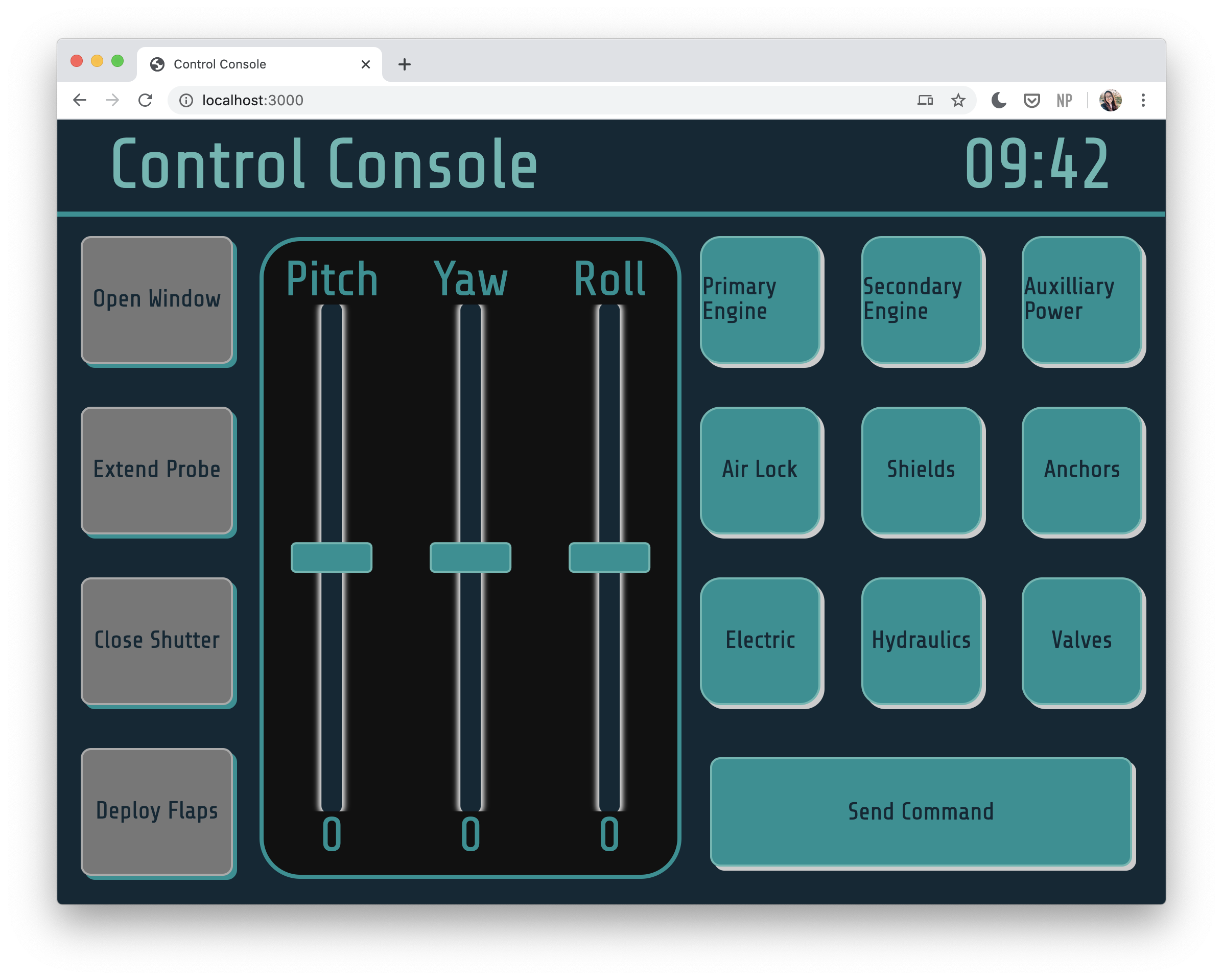
Zooming Away: Live interactive performance via Zoom call and web-based UI
Eager to continue exploring, I called together Dillon and Anand Tyagi (NYU '21) to create a more ambitious, complex experience based on Zooming Away, which we called The V.E.R.S. ("Virtual Escape Room Summer") Project. In the 3 months that followed, we met remotely to ideate, design, and develop a 60-minute interactive adventure centered around breaking into Area 51.
VERS initially began as a fun way to explore a novel concept and gain experience with game development over lockdown. With encouragement from our friends and MIT theater instructors, we later applied for grant funding, and then launched VERS into a successful fully-remote theater production for the MIT community in early 2021.
Player Experience
The experience begins in your inbox: the day before your mission, @lex reaches out via email with a Zoom link and some important reminders.
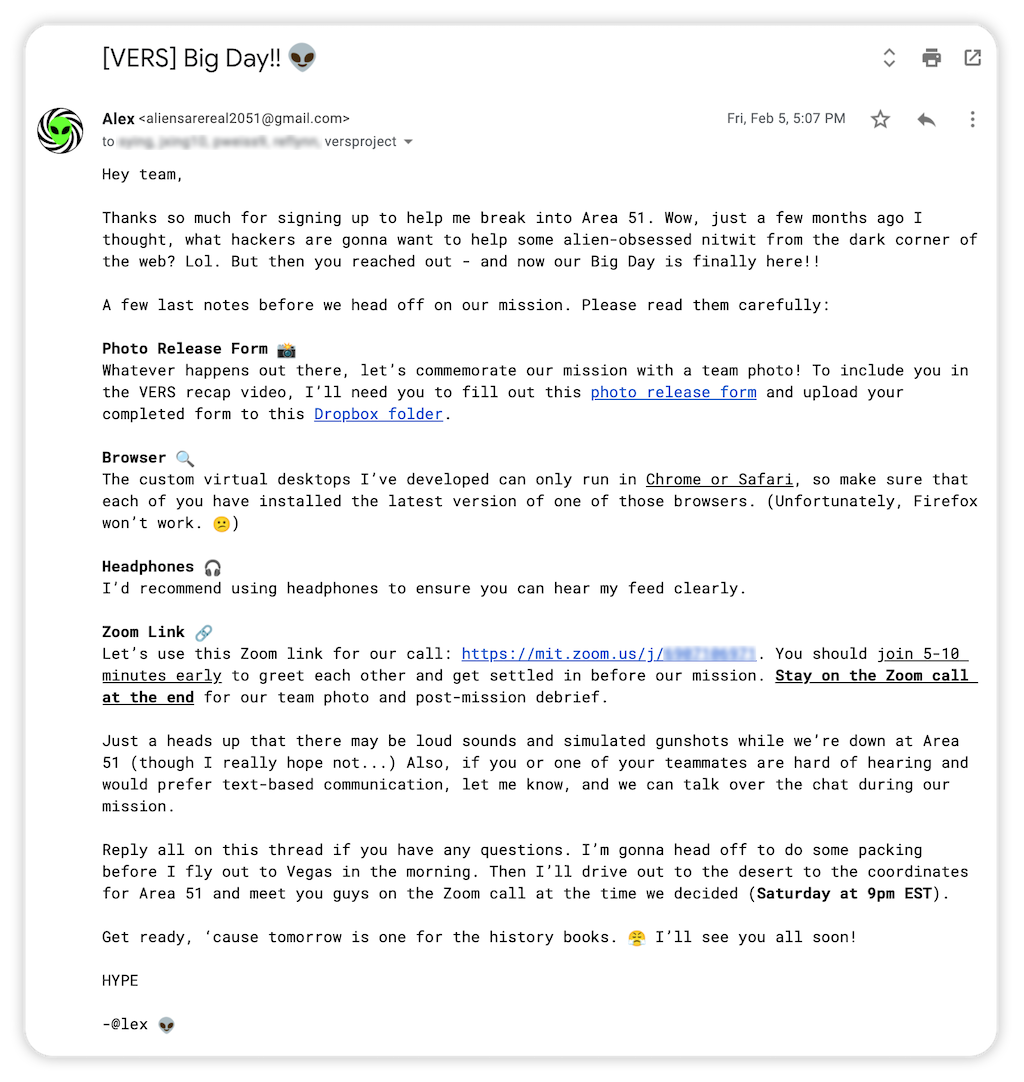
VERS pre-mission email
Orientation
When the Big Day arrives, your team gathers on Zoom. @lex greets you from the hot, windy Nevada desert and fills you in on his plan. Hidden deep inside Area 51 is a high-clearance room called "The Vault", and your mission is to help him locate it and uncover the secrets that lie inside. He introduces the custom virtual desktops he developed for this mission and sets your team up with accounts.

@lex explains the mission plan over Zoom.
Virtual Desktops
As @lex turns off his video, you redirect your attention to the virtual desktop in your web browser. It's an Ubuntu-inspired desktop simulator with two apps to start: a simple Calculator and Secure Chat, where your team can exchange messages and receive attachments from @lex.
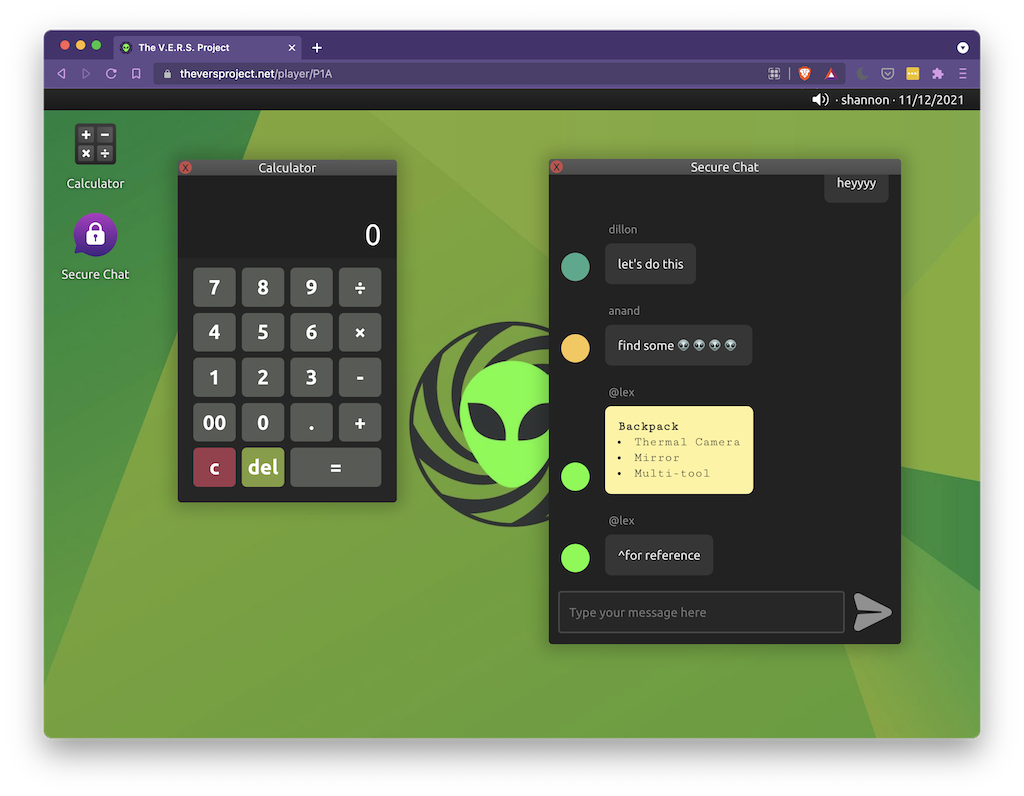
VERS's Ubuntu-inspired virtual desktop UI.
Gameplay
You follow @lex on his journey through multiple locations: from the desert into a dark, abandoned warehouse; into an old, cranky elevator; through winding industrial hallways; to the entrance to The Vault, and finally, into The Vault itself. Each location unlocks new apps to use, documents to examine, and interactive puzzles to solve with your team.
Will you make it out of The Vault before the FBI arrives?
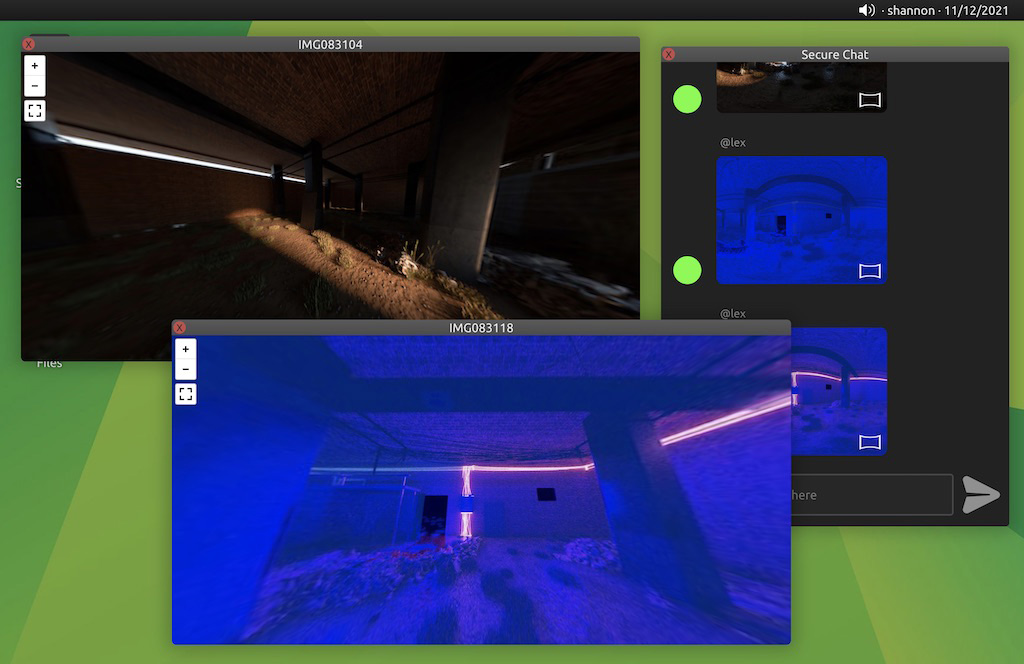
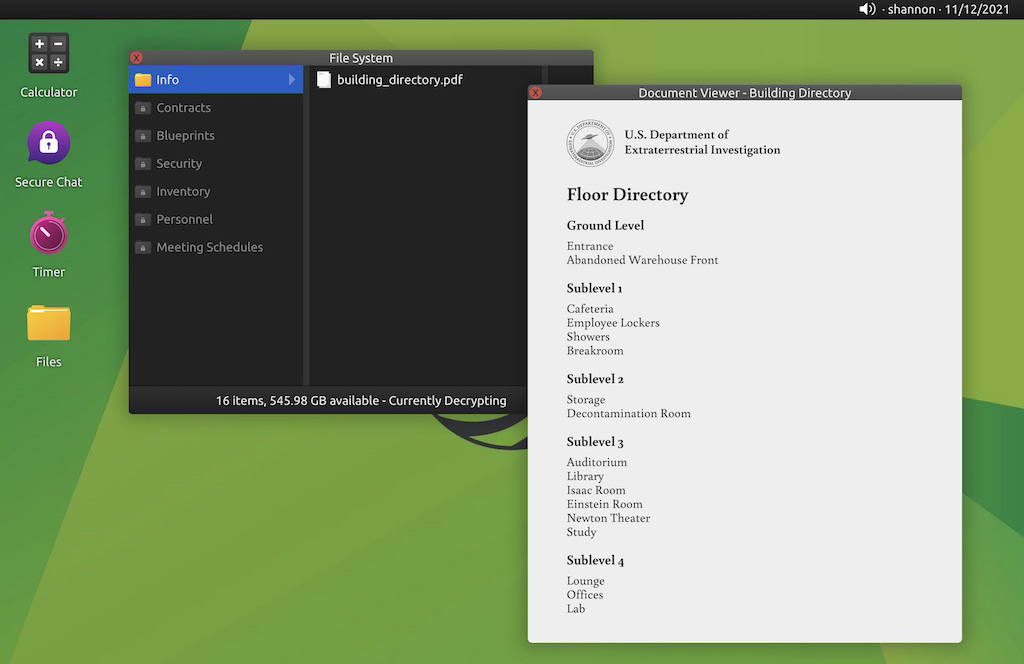
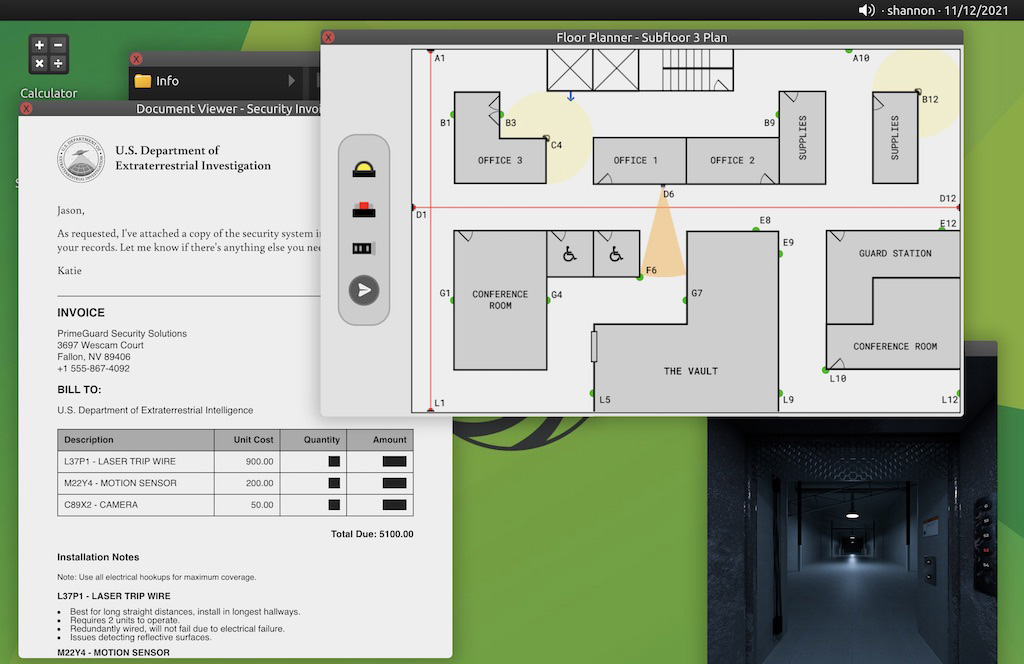
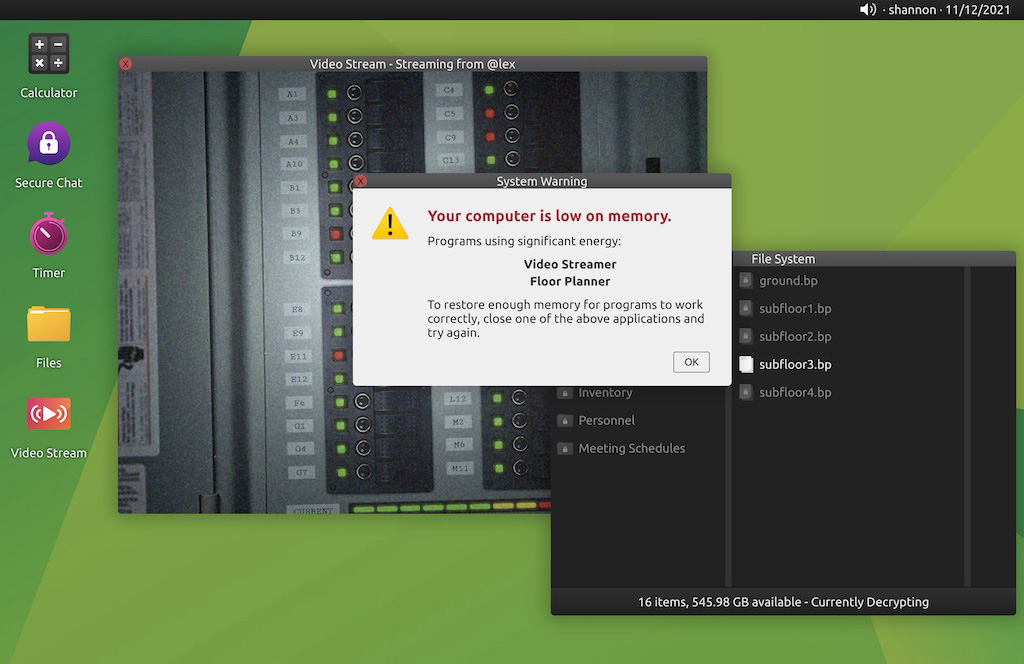
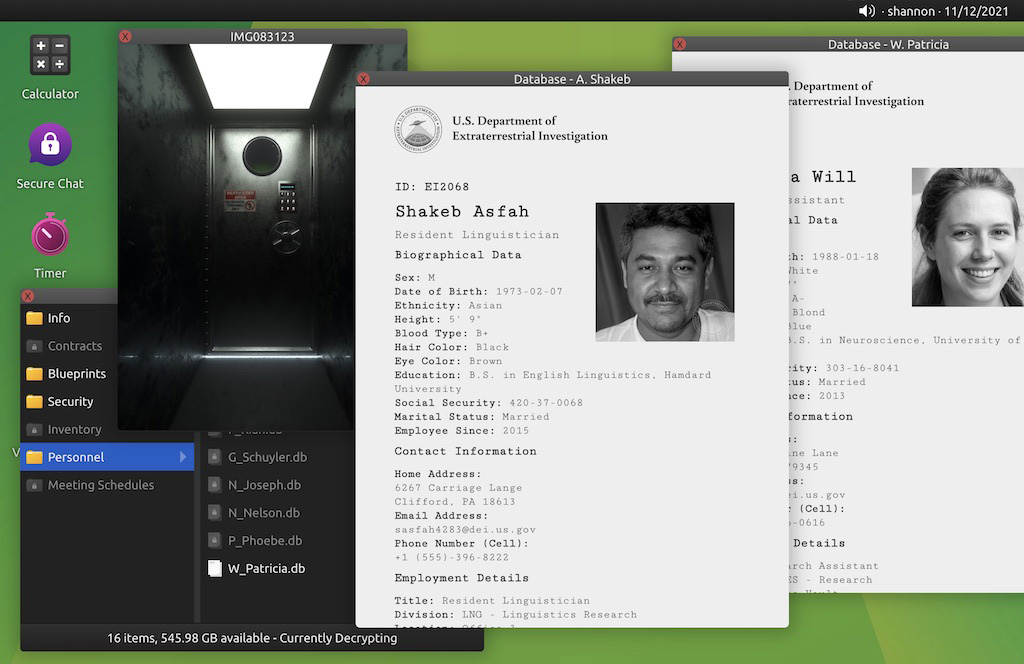
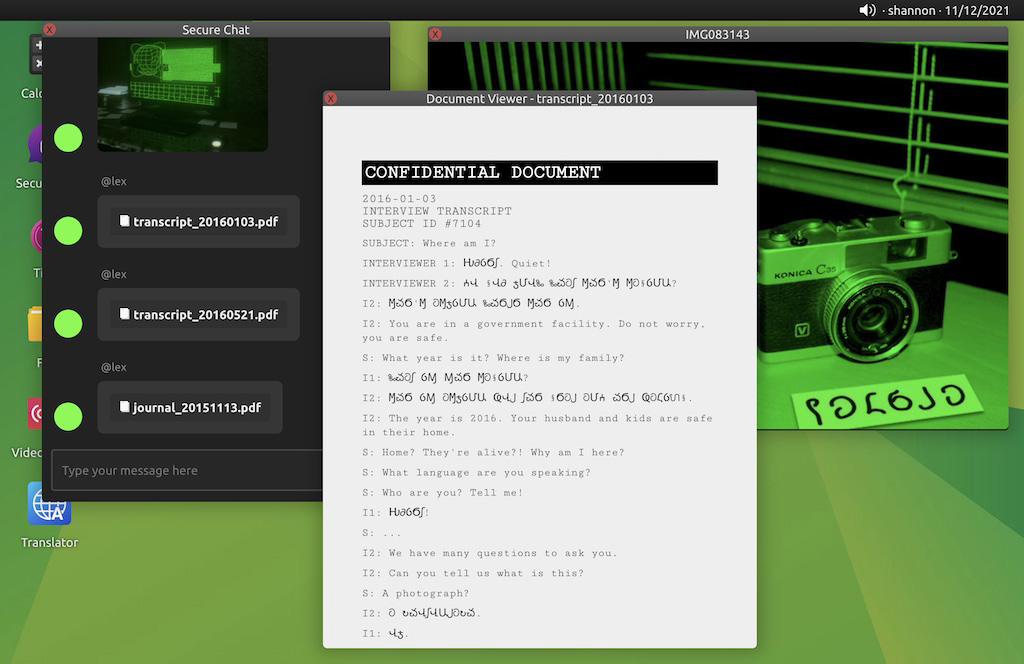
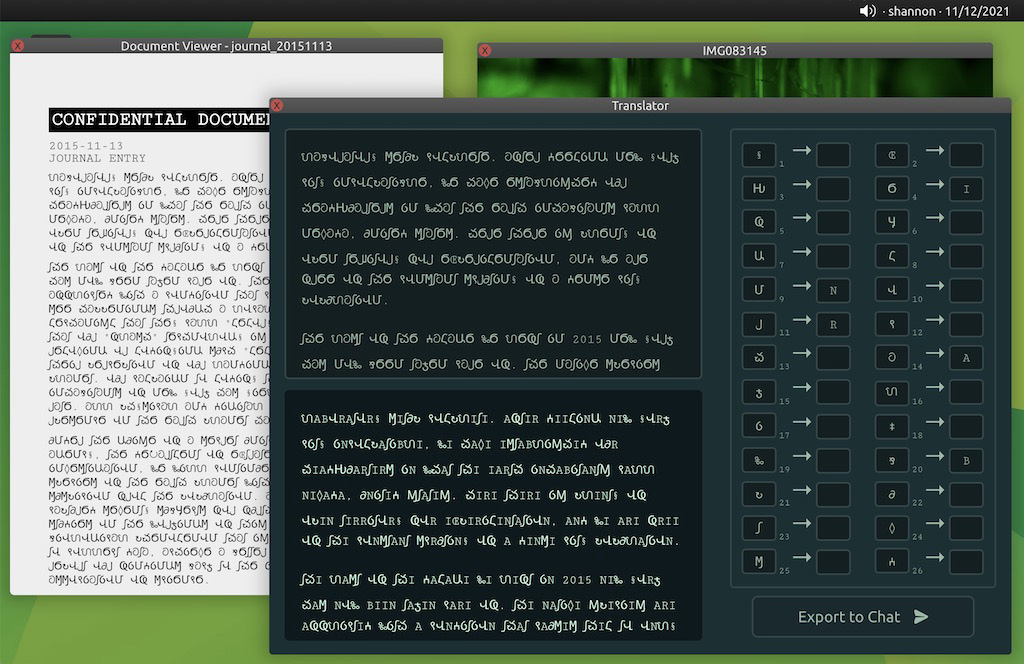
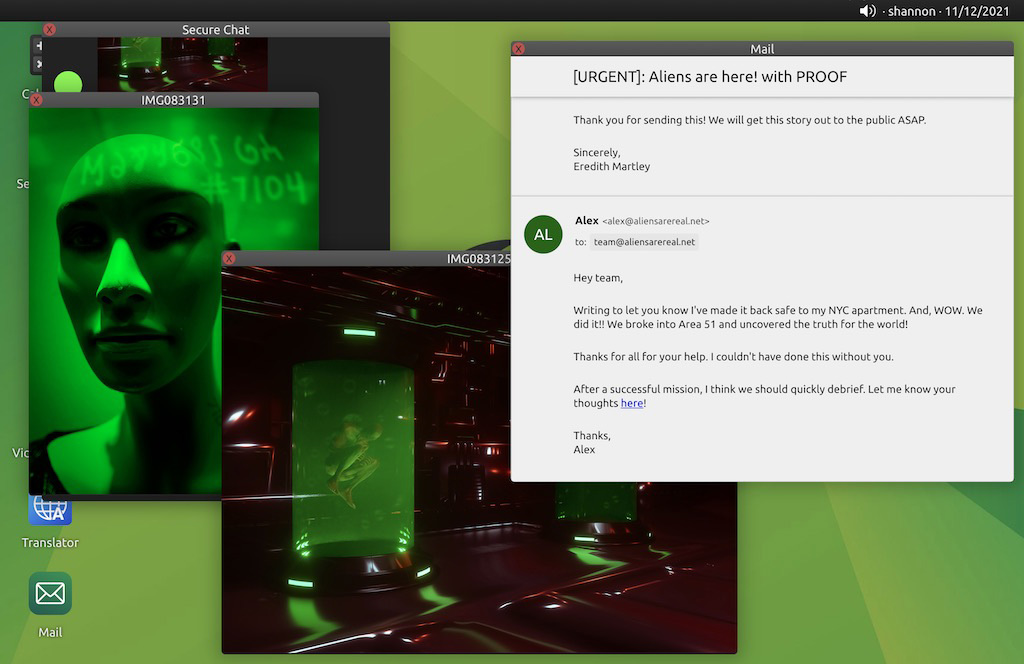
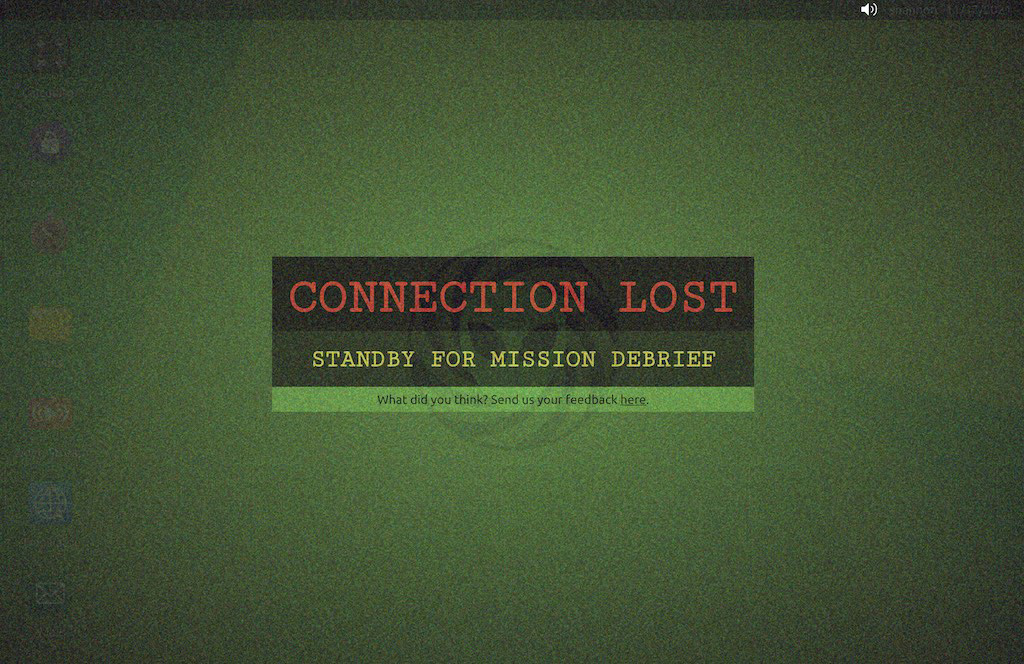
Screenshots from various scenes throughout the show.
Team Photo
Whether your mission ends in success or failure, your VERS experience concludes with a mission debrief with your actor and a commemorative team photo.
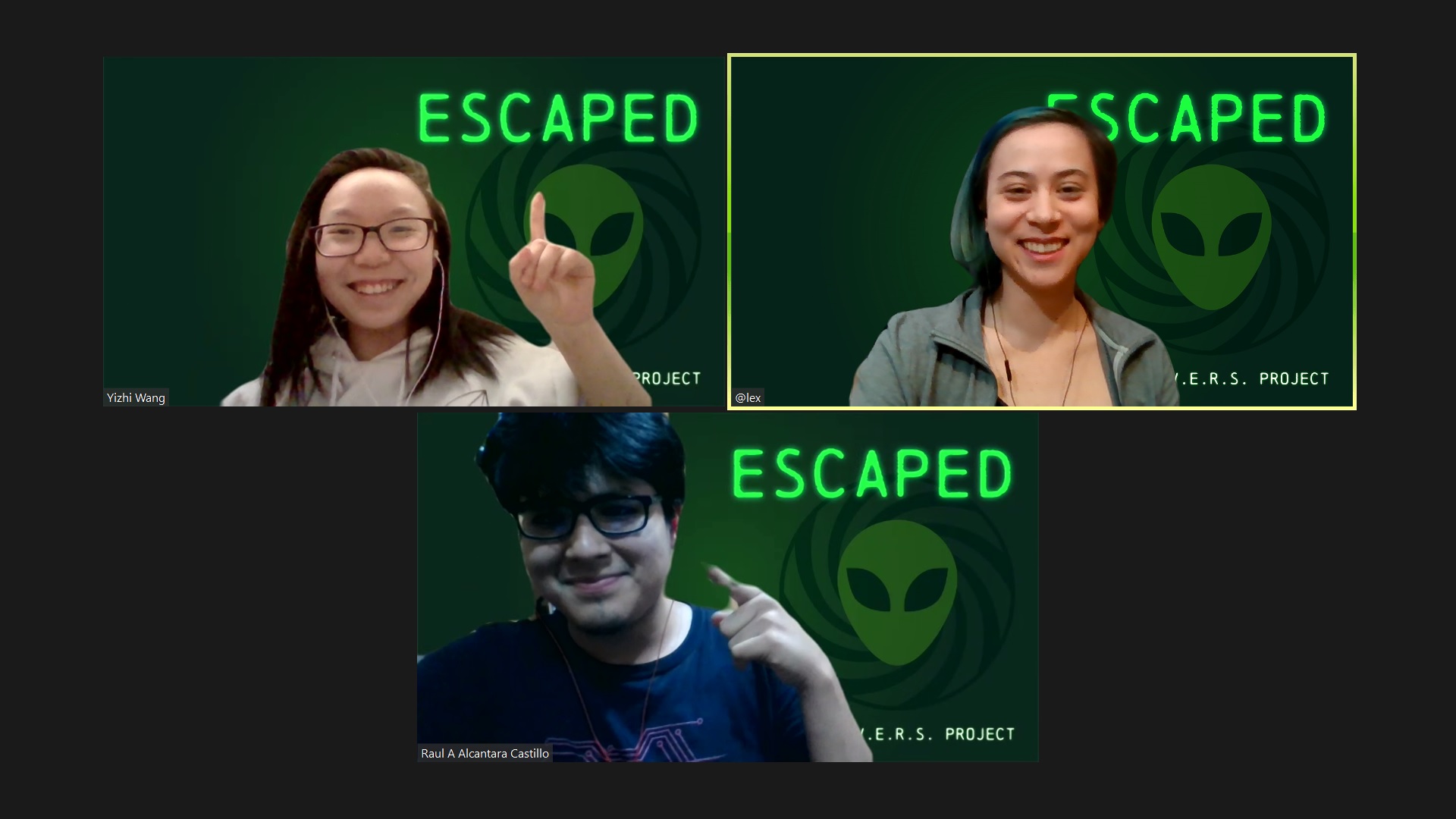
Team photo with VERS virtual backgrounds.
Behind the Curtain
So, how does VERS work? Live theater typically has operators running lights, sound, and other cues, as well as a stage manager making sure the show is cohesive. However, when everyone is working from home in different technological situations, coordinating multiple people in real time can quickly get messy.
In the interest of simplicity, reliability, and the best player experience, we decided to have our actors run their own shows — and make it as easy as possible for them to do so.
Actor Panel
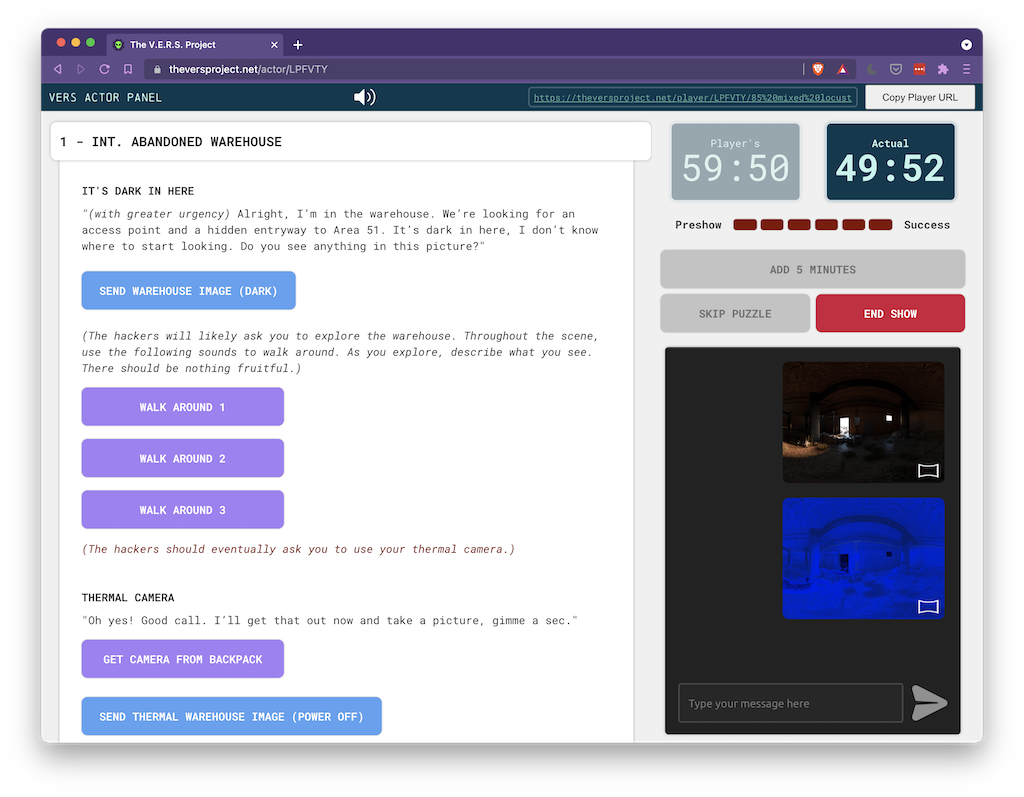
Peeking backstage at the Actor Panel.
The heart of the VERS backstage is the Actor Panel. We designed the Actor Panel to be self-contained and streamlined — everything the actor needs to run the show is in one place, items show up only when needed, and anything that can be automated is taken care of by code.
On the right are general controls: manage time, navigate between puzzles, and send messages to the players.
On the left is the interactive script: embedded throughout the scenes are buttons to trigger sound effects and send game content, plus suggested hints to offer the players.
The Actor Panel allows the actor take full control of the players' experience without distracting them from their performance. At the production level, it also minimizes the setup needed to run a show (all you need is a webcam and browser), and it enables us to run multiple shows at the same time!
Contributions
Dillon, Anand, and Shannon collaborated closely to brainstorm, design, and implement VERS's puzzles. In addition, Dillon developed the backend and the infrastructure for the desktop simulator. Shannon worked on story, UI/UX design, sound design, illustration, marketing, and production management.
Reflections
The V.E.R.S. Project blew up to a scale we could never have anticipated. What began as a quarantine project for three curious computer science majors grew into a production that:
- brought together 11 theater-loving teammates across MIT class years and time zones
- engaged 185+ members of the MIT community during a time of isolation
- broke new territory in theater and computer science to create a first-of-its-kind live remote interactive entertainment experience
We're very proud to have made VERS, and we're grateful to our actors, mentors, CAMIT, and players, all of whom made this production possible! 💚
🎖 Special Instructions for Webby Awards
Hello there!
We're excited for you to try out VERS. ☺️ VERS normally takes 3 people to run (1 live actor and 2 players), but with some window juggling you can walk through the experience on one computer. We recommend following these steps:
- In a new window, go to versproject.net/newroom . This creates a new show and opens its Actor Panel.
- Hover over the volume icon at the top and click the mute button to mute the Actor Panel's sound.
- Locate the Player URL at the top right, and open that URL in a second window. Log in with any username you'd like.
- If possible, position the two windows side by side so that you can easily see both. Follow the instructions in the Actor Panel, pressing the buttons accordingly to drive the player experience. The buttons are color coded: purple for sound cues, blue for content, and orange and green for advancing the game state.
- In Scene 3 (Hiding in Hallways), you will need an additional player to complete the puzzle. You can achieve this by opening the Player URL in a third window.
We hope you enjoy VERS! If you have any questions, feel free to contact us at versproject@mit.edu.
-The VERS Team 💚
| role | Creative Director |
| collaborators | Dillon Zhang, Anand Tyagi |
| mentors | Joshua Higgason, Kevin Fulton |
| sponsors | The Council for the Arts at MIT (CAMIT) |
| tags | Experiential Storytelling · Escape Room · Interactive Design · Game Design |
| technologies | Adobe Creative Suite · Logic Pro X · QLab · SocketIO · React · Node.js · Javascript · HTML · CSS · Zoom |
| completed | February 2021 |
